What's in a Branch
Graphs and References
Before I tell you all about querying the state of your branches, let’s back up for a second and remind ourselves of how Git views history.
Consider this graph:

What you’re seeing here is a directed acyclic graph: a fancy name used to describe a group of nodes (graph) where the edges point to a certain direction (directed) and never loop back on themselves (acyclic).
Why is it relevant? Because this is how Git represents history.
In Git’s parlance, each node represents a commit and each commit has exactly one edge that connects it to its parent. In other words, the directed acyclic graph of a Git history can only go in one direction: backwards.
So far, so good. Now let’s add one more piece of information to the mix:

See that master label? That’s a branch. Branches are simply references that point to specific commits. In fact, a branch is a 41 bytes text file that contains the ID of the commit it references. Don’t believe me? Try running this command in the root of your repository:1
cat .git/refs/heads/master
You’ll get back something like this:
514e6c9c96d27ab9eb776644c7c3cdadce61979f
That 41 characters string is the SHA-1 hash of the commit object that’s currently referenced by the master branch. Go ahead, verify it with:2
git show 514e6c9
Hopefully, you’ll believe me now. So, let’s boil it all down to a single sentence to make it easier to remember:
In Git, a branch is a reference to the latest commit in a sequence; the history of a branch is reconstructed starting from that latest commit going backwards, following the chain of parents.
Reachability
Now that we have a good mental model for thinking about history, we can talk about the concept of reachability.
Imagine we have a history that looks like this:

Here, we have two branches named master and feature that diverge on commit B. We can immediately observe two things at first glance:
- The
featurebranch contains commitsEandDwhich are not inmaster. - The
masterhas commitCthat’s not infeature.
Sure, it’s easy enough to tell when your history is this small—and you have a pretty graph to look at—but it might not be as obvious once you deal with more than two branches and a large number of commits.3
But don’t despair: everything becomes much clearer once you start thinking in terms of commits and what is reachable from which branch. Let me explain:
A commit A is said to be reachable from another commit B if there exists a contiguous path of commits that lead from B to A.
In other words, A is reachable from B if you can start from B and arrive at A just by following the chain of parents.
Easy, right? Now, combine this concept with the notion that branches are just references to commits and you have all the pieces you need to solve the puzzle!
Reachability is a powerful concept because it allows us to take our initial question:
Which commits are in a branch?
and turn it into:
Which commits are reachable from a branch and not from another?
Git has a way to express this: it’s called the double dot notation. Consider this command:
git log --oneline master..feature
9b571c2 E
fa77581 D
This literally means: show me the commits that are not reachable from the first reference in the range (master) but that are reachable from the second reference (feature). The results is commits E and D:

Observe what happens when we switch places between the two branch references:
git log --oneline feature..master
2eec656 C
That’s right, we get commit C, that is the commit not reachable from feature but reachable from master:

This expression is so useful that I even made an alias for it:
git config --global alias.new "log master..HEAD"
Now, every time I want to know which commits are in my current branch (referenced by HEAD) that I haven’t yet merged into master, I simply say:
git new
What Was Merged?
If your workflow involves a lot of merge commits (like GitFlow), one of the questions that will pop up a lot is:
Which commits were brought into a branch by a specific merge?
To answer that, let’s consider our two sample branches; this time, we’re going to merge feature feature into master:
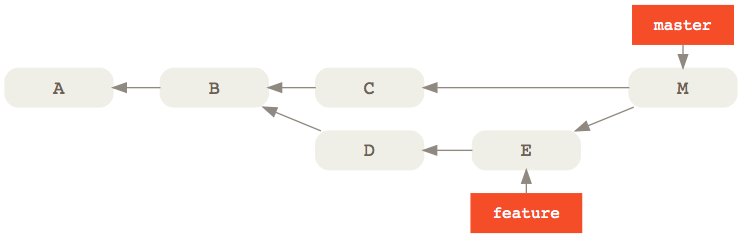
Let’s play a bit of Jeopardy4: if the answer is commits E and D, what’s the Git command? Remember, we don’t have a pretty graph to look at; all we have is the console and the concept of reachability that we talked about before. Give it some thought. Can you guess it?
Let me give you a hint. Another way of phrasing the question we’re looking for is:
Which commits were not reachable from
masterbefore the merge commit but are reachable now?
Considering that the first parent of a merge commit is always the destination branch—that is the branch that was merged to—one way to express that would be:
git log --oneline M^..M
cad1c97 M
9b571c2 E
fa77581 D
This is saying: show me the commits that are not reachable from the first parent of the merge commit M (that is C) but that are reachable from M.
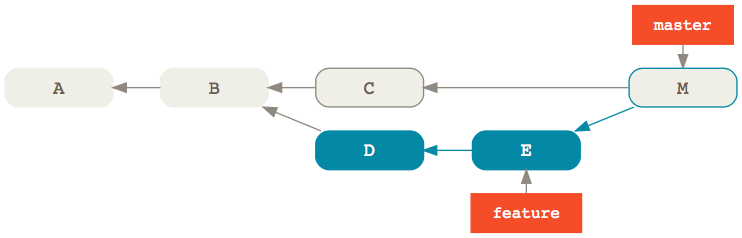
As you would expect, we get back M itself followed by E and D, that is the commits merged into master 🎉
This expression is so common that it even has a shorter—albeit more unreadable—version as of Git 2.11:
git log M^-1
Just when you thought Git commands couldn’t get any more cryptic, right? Anyway, this is the equivalent of M^..M where ^-1 refers to the first parent of M.
Of course, we don’t have to limit ourselves to just the list of commits. If we wanted, you could also get a patch containing the collective changes that got merged into master by saying:
git diff M^-1
Git’s syntax might be ridiculously opaque at times, but finding out what’s in a branch is easier than ever thanks to Git’s intuitive branching model.
Was this helpful? If you like, you can find even more ways to slice and dice the history of your Git repository in my Pluralsight course Git Tips and Tricks.
-
If you’re on Windows and don’t use Bash, you can replace that with:
notepad .git\refs\heads\master. ↩ -
You don’t have to use the entire SHA-1 hash here; just enough for Git to tell which object it belongs to. For most repositories, the first 7 characters are enough to uniquely identify an object. Git calls this the abbreviated hash. ↩
-
Actually, it doesn’t take much before this happens: imagine a typical GitFlow scenario where you have multiple feature and bugfix branches running in parallel and you need to tell which commits are available in develop and which aren’t. 😰 ↩
-
I’ll tell you the answer and you’ll have to guess the question. ↩
Enrico Campidoglio
Hi, I'm Enrico Campidoglio. I'm a freelance programmer, trainer and mentor focusing on helping teams develop software better. I write this blog because I love sharing stories about the things I know. You can read more about me here, if you like.
